Configuring a Zendesk Web Export Account
With Zendesk export support you can now use ScreenSteps to quickly generate forum posts that speak through pictures. ScreenSteps will upload all of the images and lesson text for you and your forum post will be ready to go.
Here are some instructions for configuring a web export account that will upload to Zendesk. You must have ScreenSteps 2.8.7 or higher to post to Zendesk.
Open Preferences
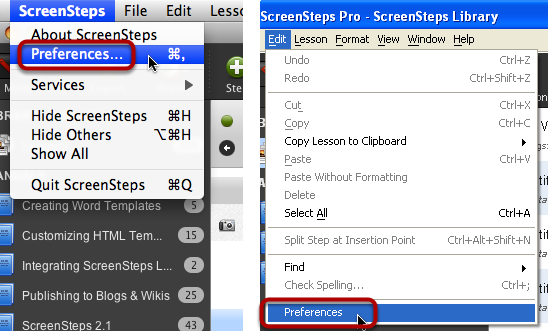
Configure a New Web Export Account
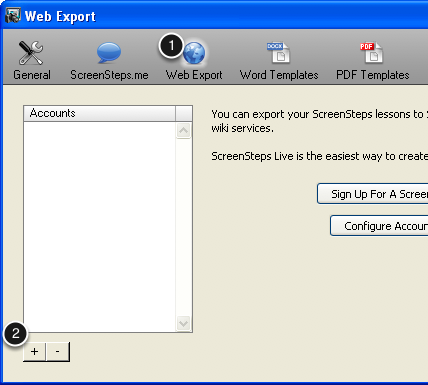
In the Web Export preference pane use the + button to create a new account.
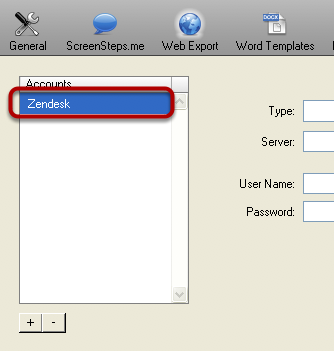
After the new account is created give it a descriptive name such as "Zendesk".
Set the Web Export Account Type
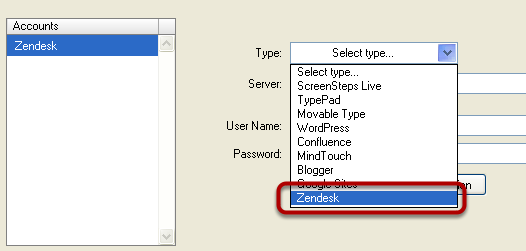
From the Type drop-down menu select Zendesk.
Enter your URL and Credentials
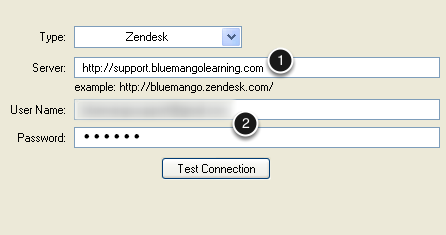
1) For the server you can your Zendesk subdomain (e.g. http://mycompany.zendesk.com) or a host mapped url (e.g. http://support.mycompany.com).
2) For the User Name and Password fields enter the credentials of the user you want the forum posts to be authored by.
Test the Connection
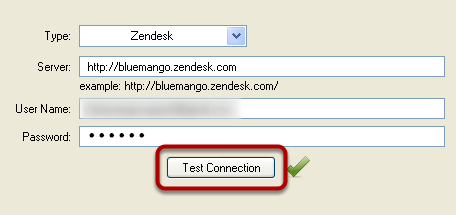
After you have finished entering your credentials, click the Test Connection button. This will confirm that you have entered valid information.
You have now finished configuring the Web Export account and you can close the Preferences window.